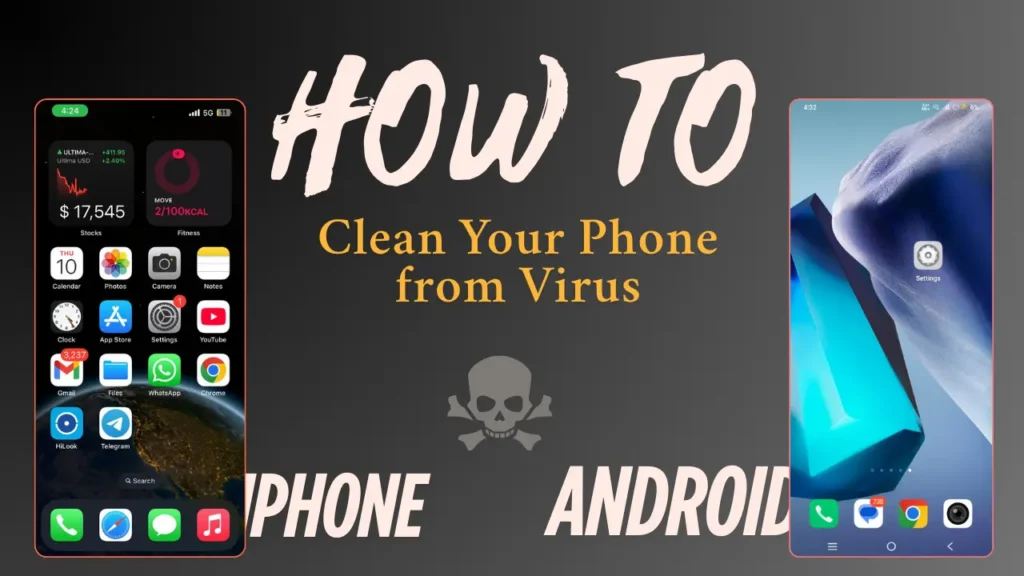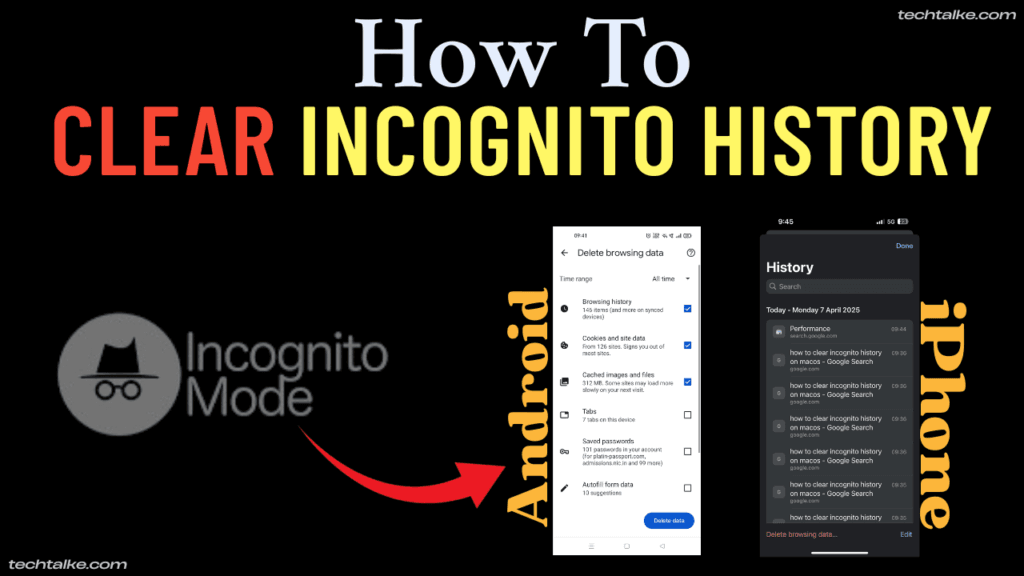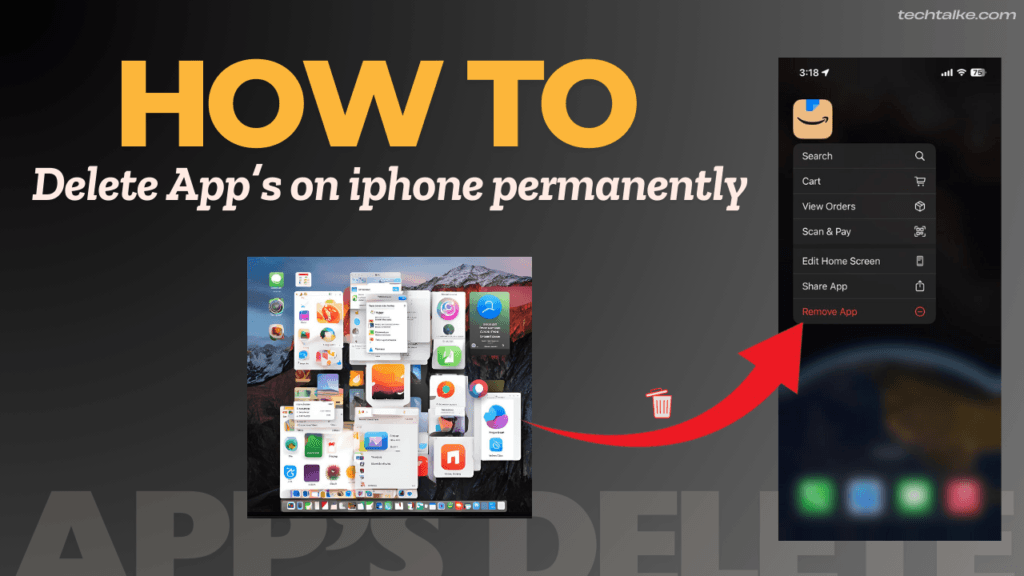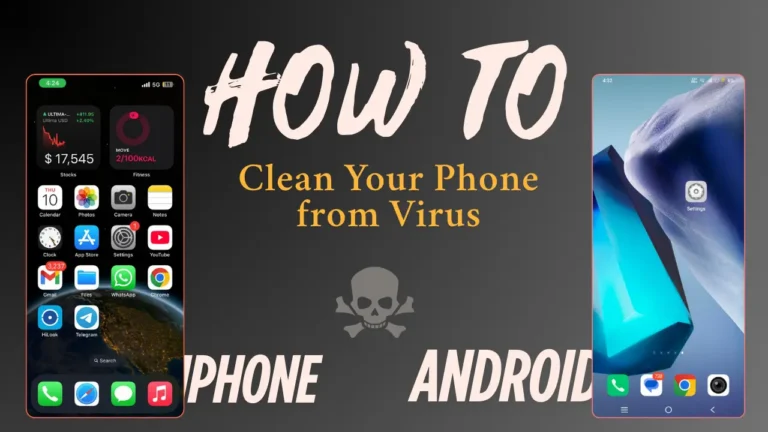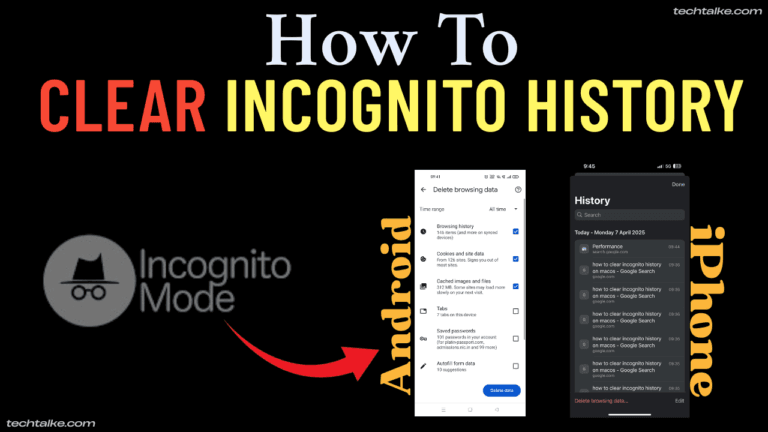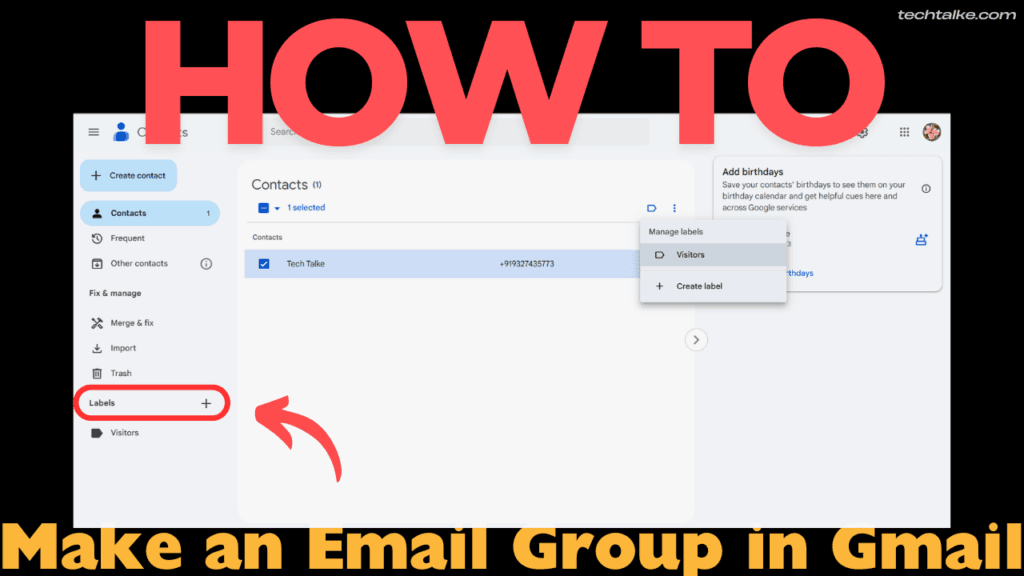
How to Make an Email Group in Gmail – Step-by-Step Guide
Introduction :
If you regularly send emails to the same set of people be it your team, clients, or friends creating an email group in Gmail can save you time and effort. Instead of typing individual email addresses every time, you can create a group once and simply use its name to send emails to all members at once.
In this guide, you’ll learn How to Make an Email Group in Gmail, why it’s useful, and how to manage it efficiently.
How to Make an Email Group in Gmail (Step-by-Step)🛠️ :
To create an email group in Gmail, you’ll use Google Contacts, which is linked to your Gmail account and read article How to Make an Email Group in Gmail.
Step 1: Open Google Contacts
- Login to your Gmail account.
- Click on the Google Apps (9 dots) icon in the top-right corner.
- Select Contacts from the list.
👉 Or visit directly: https://contacts.google.com

Step 2: Create a Label (Group Name)
- On the left-hand sidebar, click on “Labels”.
- Click “Create Label”.
- Enter a group name (e.g., Office Team, Project Clients, Friends List).
- Click Save.

Step 3: Add Contacts to Your Group
- Select the contact you want to add in the Email group in Gmail.
- Click the Label icon (looks like a tag) from the top menu.
- Choose the label (group) you just created.
- Click Apply.

Step 4: Send an Email to the Group
- Go to Gmail and click on Compose.
- In the “To” field, type the name of the label/group.
- Gmail will auto-suggest the group; select it.
- Write your subject and message, then click Send.

What is an Email Group in Gmail?✅ :
An Email Group is a collection of multiple email addresses saved under one common label. It allows you to send emails to many people at once, just by typing the group name in the “To” field.
Whether you’re managing a project, sharing announcements with your team, or staying in touch with a client list, email groups streamline your communication.
Features of Gmail Email Groups 📋 :
| Feature | Description |
|---|---|
| Multiple Contacts Support | Add as many members as needed |
| One-Click Email Sending | Send emails to all group members in one go |
| Easy to Edit | Add or remove contacts anytime |
| Integrated with Contacts | Uses Google Contacts for group creation |
| Time Saver | No need to re-type email IDs again and again |
Tips to Manage Gmail Email Groups Effectively 📌 :
- Use clear group names – Like “Marketing Team” or “Q2 Clients”.
- Keep your contact list updated – Add/remove members as needed.
- Avoid duplicate contacts – Clean up your Google Contacts.
- Test your group – Send a sample email to check if all members receive it.
Use Cases for Gmail Email Groups 🔍 :
| Use Case | Purpose |
|---|---|
| Team Communication | Send updates to your work team |
| Client Mailing | Share offers or updates with multiple clients |
| Event Management | Invite all participants at once |
| Family & Friends | Send photos, updates, or invitations easily |
Requirements to Create a Gmail Group 📞 :
| Requirement | Details |
|---|---|
| Active Gmail Account | A working Gmail account is mandatory |
| Google Contacts Access | Accessible via desktop browser |
| Internet Connection | Required to sync contacts and labels |
| Minimum 2 Contacts Saved | To form a group, you need more than one contact |
FAQs❓:
Q1. Can I create an email group directly from Gmail?
A : No, Gmail does not offer a direct way to create email groups. You need to use Google Contacts to create a group (label), add members, and then use it in Gmail to send emails.
Q2. How many contacts can I add to a Gmail group?
You can add up to 500 contacts per day for regular Gmail users. For business accounts (Google Workspace), limits are higher depending on your plan.
Q3. Can I remove or update a contact from the group later?
A : Yes. You can easily edit, add, or remove contacts from the label in Google Contacts at any time.
Q4. Are Gmail groups visible to other members?
A : No, the group itself is not visible to members. However, if you don’t use BCC, recipients may see each other’s email addresses.
Q5. Can We Create a multiple email groups in Gmail?
A : Yes, you can create unlimited labels (groups) in Google Contacts and manage them separately.
Conclusion 📚:
Creating an email group in Gmail is an easy and efficient way to manage your communications. Whether you’re a business owner, freelancer, teacher, or team manager, this feature saves time and ensures consistent messaging across your network.
So why wait? Log into your Gmail, create your first group via Google Contacts, and start emailing smarter not harder! and You Need To Help Read Full Article “How to Make an Email Group in Gmail”.
People Also Read : How to Delete Apps on iPhone Permanently : (A Full Step-by-Step Guide).
People Also Read : How to Clear Incognito History on Windows , Mac , Android and iPhone.
If you found this guide helpful, don’t forget to bookmark it and share it with others who may benefit!